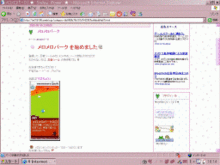コメント部分変更
/* ----------------------- MainColumn ----------------------- */
#f_name,#f_url,#f_title,#f_com{
display:inline;
width: 250px; /*コメント記入欄幅*/
margin-bottom: 3px;
margin-left: 6px;
background-color: #FF1493;
}
#f_com{
background-image: url("画像url"); /*コメント記入欄背景*/
background-attachment: fixed; /*背景固定*/
background-repeat: no-repeat;
background-position: 95% 95%;
}
バナー変更
/* ----------------------- each menu setting ----------------------- */
/*profile*/ /*プロフィール欄*/
#profile {
background: url(画像のurl ) no-repeat left top; /*プロフィールバナー変更*/
}
#profile p{
display: block;
}
/*readers*/ /*読者登録欄*/
#reader {
background: url(画像のurl ) no-repeat left top; /*ブログ読者バナー変更*/
}
#reader dl { /*このブログの更新情報が届きます~*/
margin-bottom: 7px;
}
#reader ul { /*読者数*/
margin-top: 5px;
}
#reader p { /*一覧を見る~*/
display: inline; /*改行しない*/
}
/*calendar*/ /*カレンダー*/
#calendar{
background: url("画像url")no-repeat left top; /*カレンダーバナー変更*/
border-top: 1px;
padding-top: 7px;
text-align: center;
}
#calendar .menu_title { /*メニュータイトル*/
}
#calendar table { /*テーブル*/
width: 168px;
text-align:center;
}
#calendar caption { /*月*/
padding:5px 0px;
}
#calendar caption a{ /*全体*/
padding:0px 5px;
}
#calendar .sun { /*日曜日*/
color:#FF0000;
}
#calendar .sat{ /*土曜日*/
color:#0000CC;
}
#calendar td { /*文字配置*/
text-align:center;
}
#calendar td a { /*記事更新済*/
color:#CC0000;
text-decoration: underline;
}
/*theme_list*/ /*ブログテーマリスト*/
#theme_list {
background: url(画像url ) no-repeat left top; /*ブログテーマ一覧バナー変更*/
}
/*recent_entries*/ /*最新の記事*/
#recent_entries {
background: url(画像url ) no-repeat left top; /*最近記事一覧バナー変更*/
}
/*archives*/ /*アーカイブ*/
#archives {
background: url(画像url ) no-repeat left top; /*アーカイブバナー変更*/
}
/*search*/ /*検索*/
#search {
border: 1px solid #FF1493; /*検索枠色*/
background: url(画像url ) no-repeat left top; /*検索バナー変更*/
border-top: 1px;
}
#search form{ /*検索フォーム*/
margin-top: 7px;
margin-bottom: 7px;
}
#search .searchbox{ /*検索ボックス*/
width: 100px;
}
#search .searchbtn{ /*検索ボタン*/
width: 40px;
}
/*favorites*/ /*お気に入りブログ*/
#favorite {
background: url(画像url ) no-repeat left top; /*お気に入りブログバナー変更*/
}
/*bookmarks*/ /*ブックマーク*/
#bookmark {
background: url(画像url ) no-repeat left top; /*ブックマークバナー変更*/
}
/*recent_trackback*/ /*最近のトラックバック*/
#recent_trackback {
background: url(画像url ) no-repeat center top; /*トラックバックバナー変更*/
}
/*recent_comment*/ /*最近のコメント*/
#recent_comment {
background: url(画像url ) no-repeat center top; /*最近のコメントバナー変更*/
}
/*ranking*/ /*ランキング*/
#ranking {
background: url(画像url ) no-repeat left top; /*ランキングバナー変更*/
}
#ranking .rank_ttl{ /*up・down表示*/
display: block;
}
#ranking .rank{ /*○位・○人中*/
background-image: url("画像url"); /*ランキング背景画像*/
background-repeat: repeat;
display: block;
padding-top: 3px;
padding-bottom: 3px;
}
#ranking a{
padding-left: 12px;
background-image: url(画像url ); /*ランキング一覧前アイコン*/
background-repeat: no-repeat;
background-position: 0px 3px;
}
background-position: left center;
padding-left: 9px;
}
#ranking img{ /*総合ランキング・ジャンルランキング*/
margin-left: 5px;
}
#ranking .rank_all,
#ranking .rank_genre {
margin-bottom: 8px;
}
記事タイトル
/* ----------------------- footArea ----------------------- */
/* ----------------------- font-information ----------------------- */
.entry .title{
font-size:16px; /*記事タイトル文字サイズ*/
font-weight:bold; /*記事タイトル文字太さ*/
color:#FF1493; /*記事タイトル文字色*/
background-image: url("画像のURL"); /*ここから追加*/
background-repeat:no-repeat;
text-indent: 40px; /*記事タイトル表示位置*/
height : 30px; /*記事タイトル高さ表示*/
}
メッセージボード変更
/* ----------------------- MainColumn ----------------------- */
#main { /*タイトル画面*/
padding-bottom: 10px; /*文字10px下がる*/
}
/*message*/ /*メッセージ欄*/
#message{
width:99%; /*横幅99%*/
margin-bottom: 15px; /*枠下15px下がる*/
border-top: 1px dashed #FF1493; /*メッセージボード上点線色*/
border-bottom-width: 1px;
border-bottom-style: dashed; /*破線*/
border-bottom-color: #FF1493; /*メッセージボード下点線色*/
background-image: url("画像のURL"); /*ここから追加*/
background-repeat:no-repeat; /*画像を繰り返さない*/
background-position: 95% 95%;
}
#message .contents{ /*メッセージ欄文字*/
margin-top: 10px; /*枠上10px上がる*/
margin-bottom: 10px; /*枠下10px下がる*/
}
/*entries*/ /*記事*/
.entry{
position: relative; /*本来の位置からの相対位置指定*/
width: 99%; /*横幅99%*/
margin-bottom: 20px; /*枠下20px下がる*/
border: #FF1493 solid 1px; /*記事の枠色*/
}
.entry .entry_head span {
display: block; /*改行*/
}
.entry .entry_head {
display: block; /*改行*/
border-bottom: 1px dashed #FF1493; /*記事の日付下点線部分*/
}
.entry .entry_head span.date {
display: block; /*改行*/
width: 100%;
height: auto;
margin-bottom: 1px; /*枠下1px下がる*/
padding-top: 5px; /*文字5px上がる*/
padding-bottom: 5px; /*文字5px下がる*/
text-indent: 6px; /*最初の1行が6px下がる*/
border-top: #FF14931px solid; /*記事日付上*/
background-color: #FF1493; /*記事日付背景色*/
overflow: hidden; /*隠す*/
color: #FFFFFF;
}
赤字を変更してね
記事日付バー色変更
/* ----------------------- menu_element_basis ----------------------- */
.entry .date{
width:99%;
background-color: #00008B; /*日付バー色*/
padding: 5px 0px 2px 5px; /*文字から上5px・右0px・下2px・左5px離れる*/
border-bottom: 1px solid #6A5ACD; /*日付バー枠色*/
border-right: 1px solid #6A5ACD; /*日付バー右枠色*/
display: block; /*改行*/
color: #FFFFFF; /*日付文字色*/
}
記事の所に画像を入れたいときは・・・
/* ----------------------- MainColumn ----------------------- */
省略~
.entry .contents{ /*記事*/
margin-top: 15px;
margin-bottom: 15px;
background-image : url("画像のURL");
background-position:95% 100%;
background-repeat: no-repeat; /*画像を繰り返さない*/
}
これで記事の所に画像を挿入できます♪
枠をつける
/* ----------------------- menu_element_basis ----------------------- */
.mainMenu { /*メニュー欄全体(広告欄除く)*/
margin-bottom: 15px; /*メニューから15pxあける*/
border: 1px solid #ff8000; /*これを追加!枠色*/
}
.menu_title { /*メニュータイトル*/
margin: 0px 2px 7px; /*枠より上0px・左右2px・下7pxにあける*/
padding: 3px 0px 3px 10px; /*文字より上3px・右0px・下3px・左10pxあける*/
border-bottom: 1px dashed #666666; /*メニュー文字色*/
background-image: url(画像のURL ); /*メニュー頭画像*/
background-repeat: no-repeat; /*画像を繰り返さない*/
background-position: 3px 7px; /*左から3px・上から7px*/
text-indent: 3px; /*画像からタイトルが3pxはなれる*/
}
/* ----------------------- advertising ----------------------- */
#advertising { /*広告欄設定*/
border: 1px solid #FF1493; /*広告枠色*/
}
#advertising .menu_title { /*広告欄タイトル*/
background-color: #FFFFFF; /*広告バー色*/
background-image: none;
color: #00008B; /*広告文字色*/
margin: 1px; /*枠より1px上下左右にあける*/
padding-left: 7px; /*文字より7px左にあける*/
border-bottom: none; /*線をひかない*/
}
/*ameblo*/ /*アメーバブログを作る~全体設定*/
#ameblo{
border: 1px solid #FF1493; /*アメーバブログを作るの枠色*/
text-align: center; /*中央に*/
padding-top: 7px; /*文字より7px上がる*/
}
#ameblo p{ /*文字、リンクバナー*/
text-align: left; /*左に配置*/
padding-right: 7px; /*文字より7px右にあける*/
padding-bottom: 7px; /*文字より7px下がる*/
padding-left: 7px; /*文字より7px左にあける*/
}
#ameblo li { /*アメーバブログトップへ
*/
display: block; /*改行*/
margin-bottom: 5px; /*枠から5px下がる*/
}
/*RSS*/ /*Syndicate this site (XML)
*/
#rss{
margin-top: -3px; /*枠上から3pxつめる*/
margin-right: auto; /*自動配置*/
margin-left: auto; /*自動配置*/
border: none; /*線を表示しない*/
background-image: none; /*画像を表示しない*/
text-align: center; /*中央に*/
}
/*plugin*/ /*プラグイン*/
.plugin{
margin-bottom:15px; /*枠から15px下げる*/
text-align: center; /*中央に*/
}
| 枠位置 | |
| 上 | top |
| 下 | bottom |
| 右 | right |
| 左 | left |
| 枠線の種類 | |
| 表示しない | none |
| 表示しない | hidden |
| 実線 | solid |
| 点線 | dotted |
| 二重線 | double |
| 破線 | dashed |
| 凹線 | groove |
| 浮き上がった線 | ridge |
| 内側に凹線 | inset |
| 内側が浮き上がった線 | outset |
スクロールバーの変更
/* ----------------------- footArea ----------------------- */
/* ----------------------- font-information ----------------------- */
html, body { /*ここから貼り付ける*/
scrollbar-arrow-color: #000080; /*スクロールバー▲色*/
scrollbar-base-color: #FFFFFF; /*スクロールバーベース色*/
scrollbar-face-color: #EE82EE; /*スクロールバー表面色*/
scrollbar-highlight-color: #FF1493; /*スクロールバーハイライト色*/
scrollbar-darkshadow-color: #FFFFFF; /*スクロールバー右・下端色*/
scrollbar-track-color: #FFFFFF; /*スクロールバー通路色*/
scrollbar-3dlight-color: #FFFFFF; /*スクロールバー左・上端色*/
scrollbar-shadow-color: #FF1493; /*スクロールバー影色*/
}
![]() 色はColor Dictionary
をすまは使用しています
色はColor Dictionary
をすまは使用しています![]()
他にもあるんだとは思うけど(*^.^*)エヘッ
![]() スクロール バーはスクロールバーの店
さん
スクロール バーはスクロールバーの店
さん
ミニタグ講座 (≧m≦)ぷっ!
文字サイズの変更
<font size="数字" >文字</font>
リンクを貼る 【画像がない場合・同じウインドウ】
<a href="アドレス">文字</a>
リンクを貼る 【画像がない場合・別ウインドウ】
<a href="アドレス" target="_blank">文字</a>
リンクを貼る 【画像がある場合・同じウインドウ】
<a href="アドレス"><img src="画像のアドレス" border="0"></a>
リンクを貼る 【画像がある場合・別ウインドウ】
<a href="アドレス" target="_blank"><img src="画像のアドレス" border="0"></a>
![]() "border="0"のあとにalt="文字"を入れると、画像に触れた時に文字がでます
"border="0"のあとにalt="文字"を入れると、画像に触れた時に文字がでます